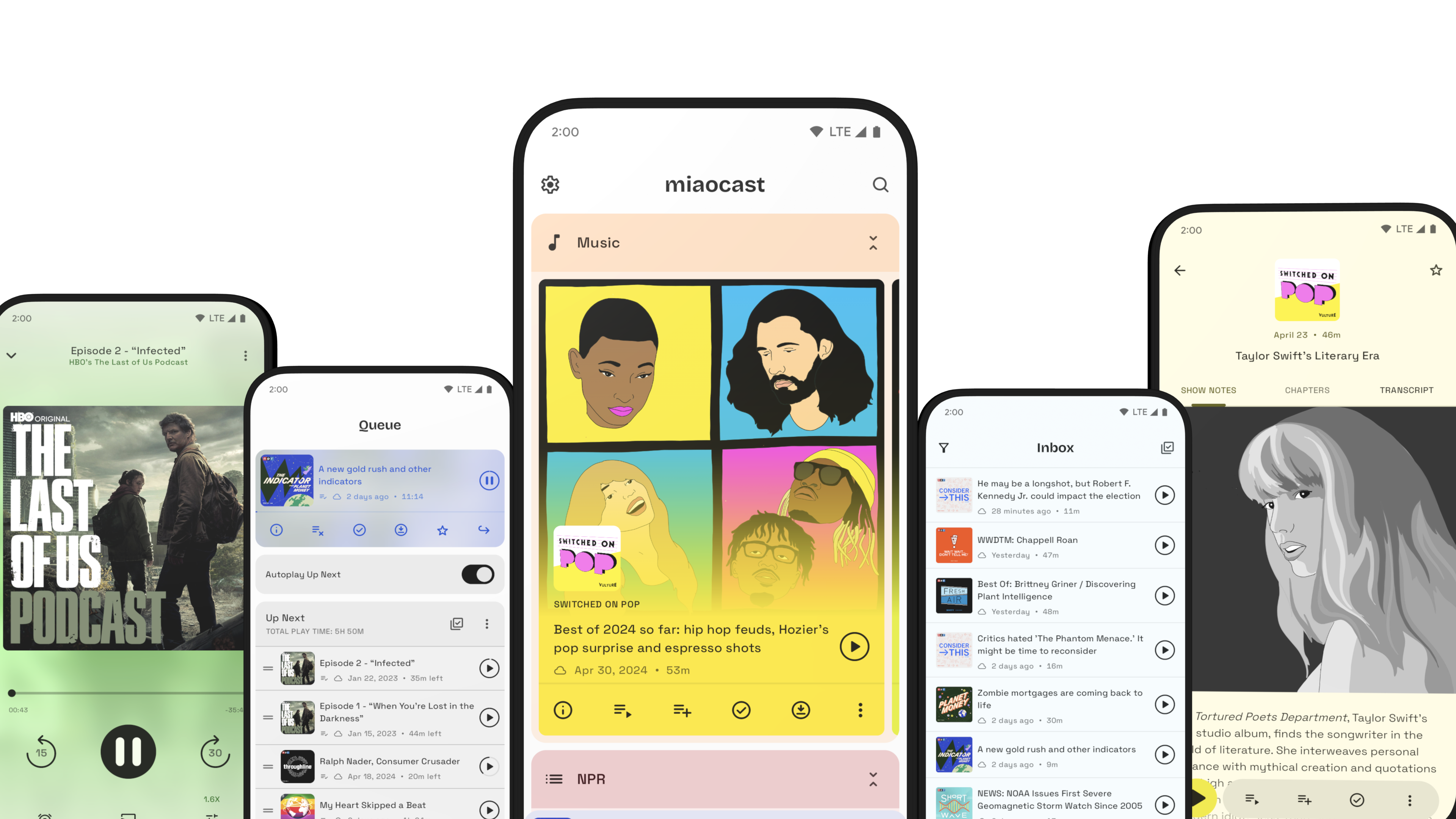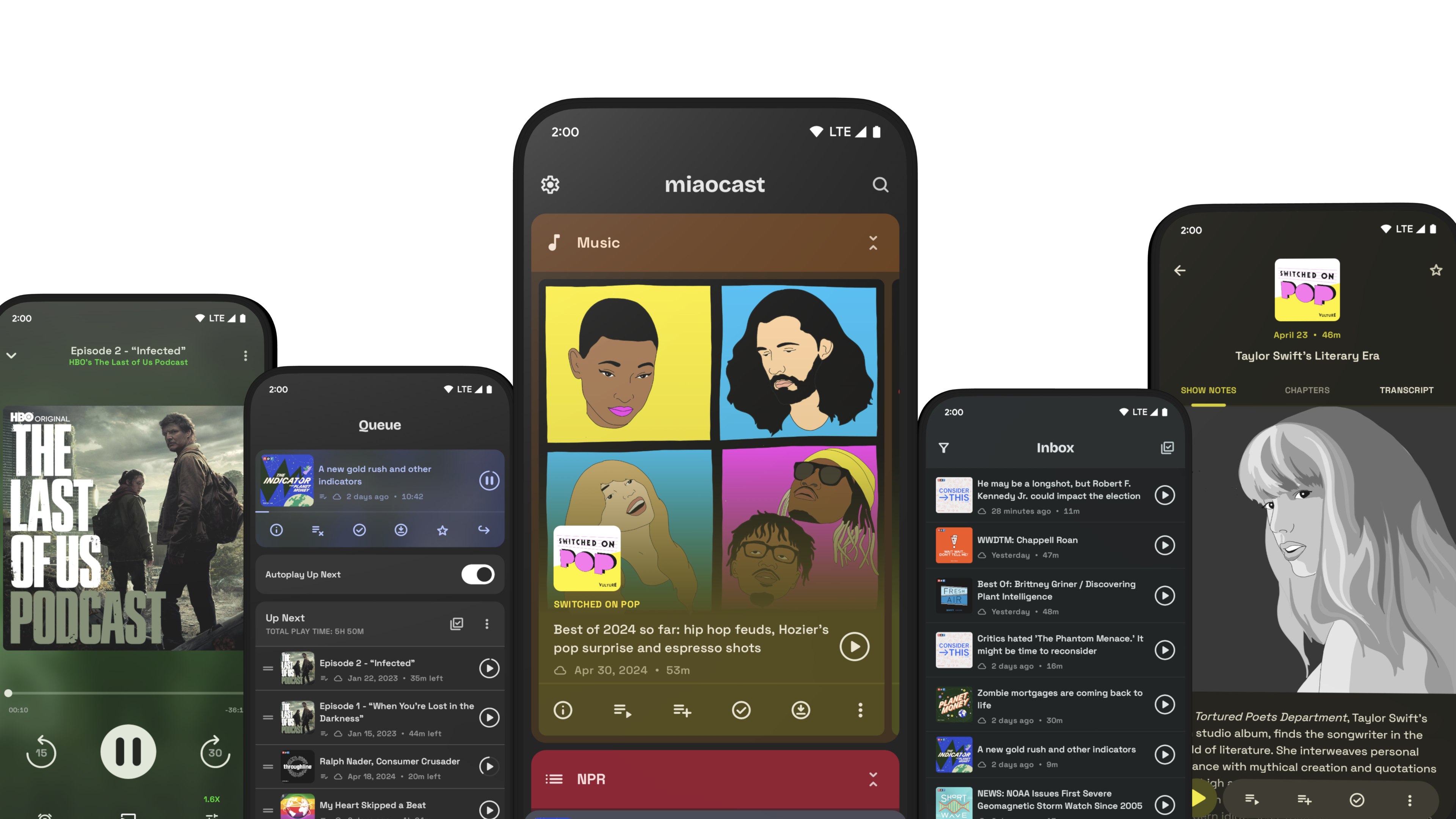What's new in v2024.4
I'm happy to announce the latest release of miaocast: v2024.4. The headline features in this release are sideload local content and web audio clipping.
Sideload Content
You can now load on devices audio files into the app to enjoy along with your other podcasts. This works great if you have some old podcasts that are no longer hosted on the internet or audiobooks that you want to catch up in between episodes.
To add on device files, open the "Library" tab and click on the "+" button at the bottom of the screen, then select "Sideload" option.
This will open the system UI to pick a folder that contains those audio files. Once you've selected a folder, miaocast will find all the audio files within that folder, including any nested sub-folders.
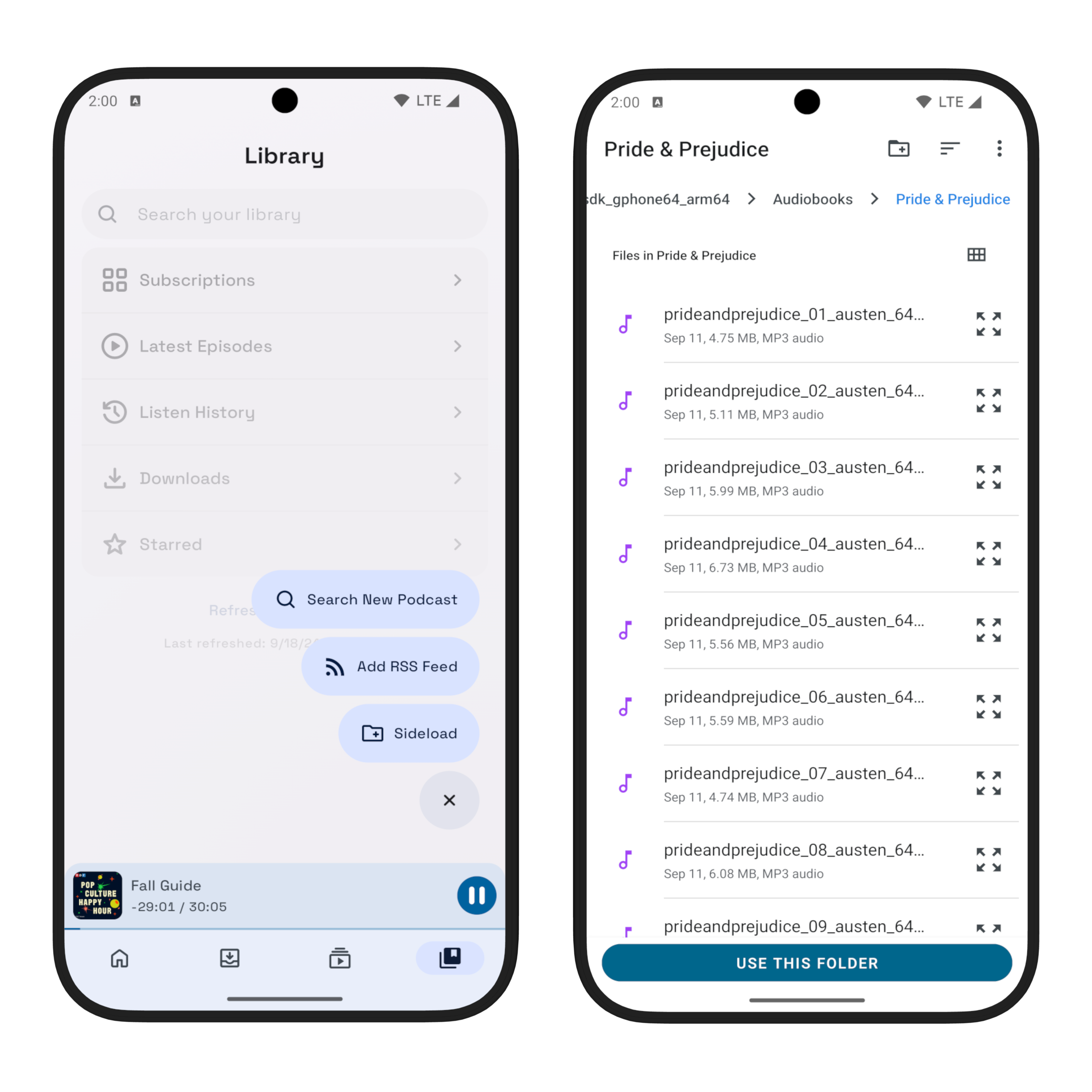
On the add podcast screen, you can edit the title, author, description and categories of the sideloaded podcast before saving it. You can edit those later as well by tapping the podcast cover or select "Edit Podcast" from the overflow menu on the podcast detail screen.
By default the episodes within sideloaded podcasts are sorted by name in ascending order but you can change that on the podcast screen after adding the podcast, just like other regular podcasts.
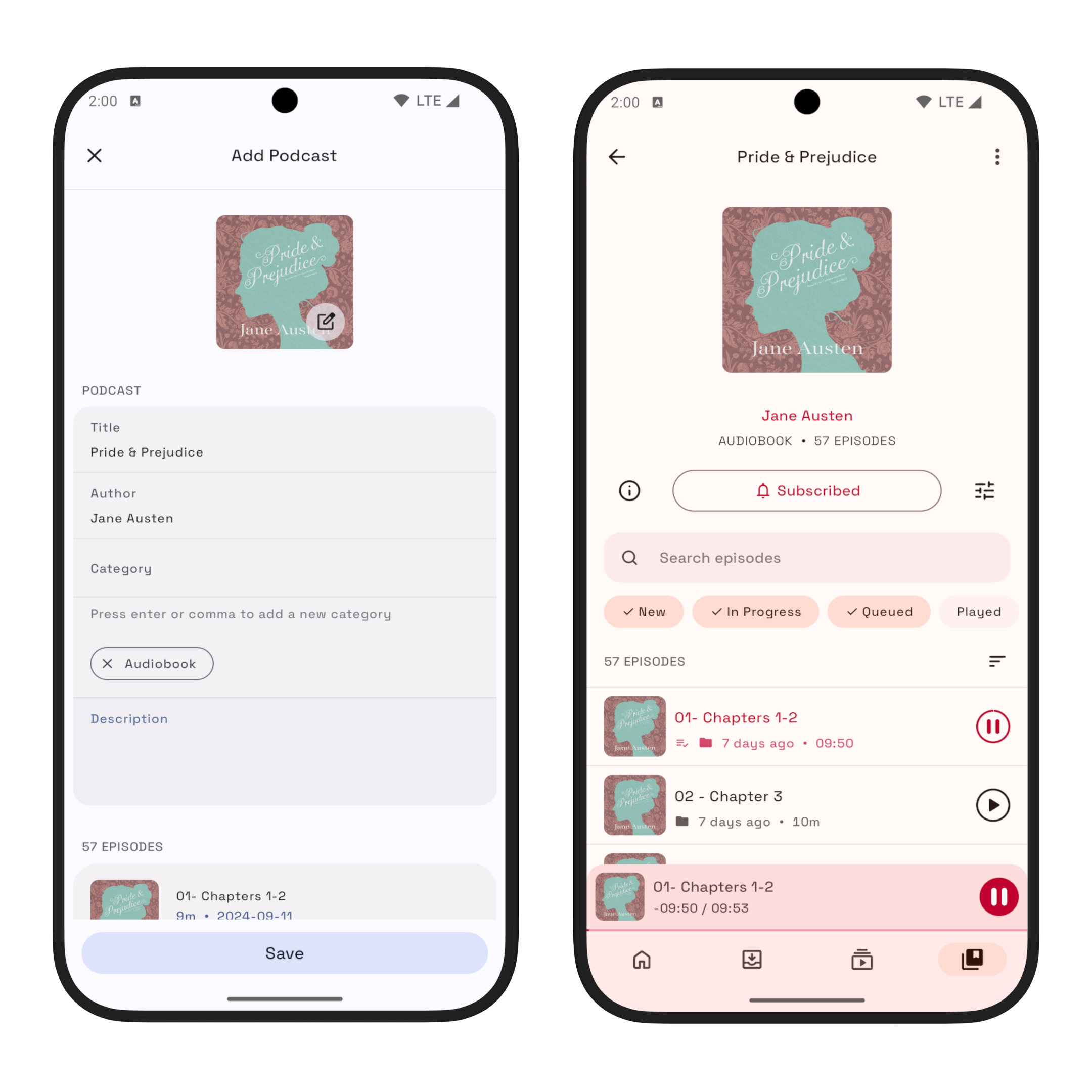
Once added, you can now enjoy those audio files just like any other regular podcast episodes such as add them to queue, search within the podcast etc.
If you added new files into the folder, miaocast will automatically pick up those new files when it refreshes your library but you can also pull down on the podcast screen to refresh manually.
Web Audio Clips
A few of the site that I visit often offers audio version of their articles, such as this piece from The New York Times. I often wish I could save those audio articles in a proper app that can remember where I was in the article so that I can get back to it quickly. With v2024.4, you can now do so with the new web audio clipping feature:
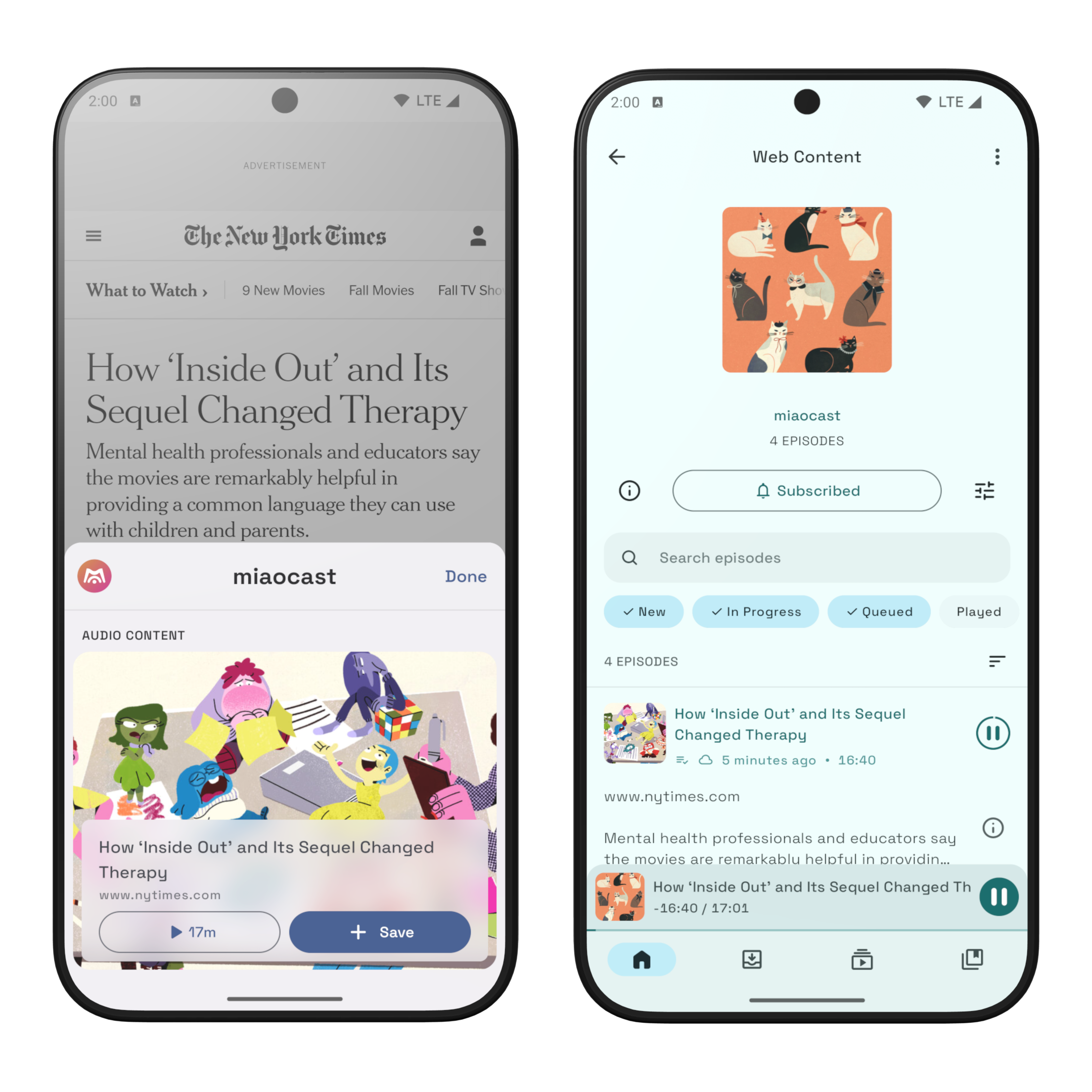
When you run into a web page that contains audio content you want to save, just share the web page's URL to miaocast:
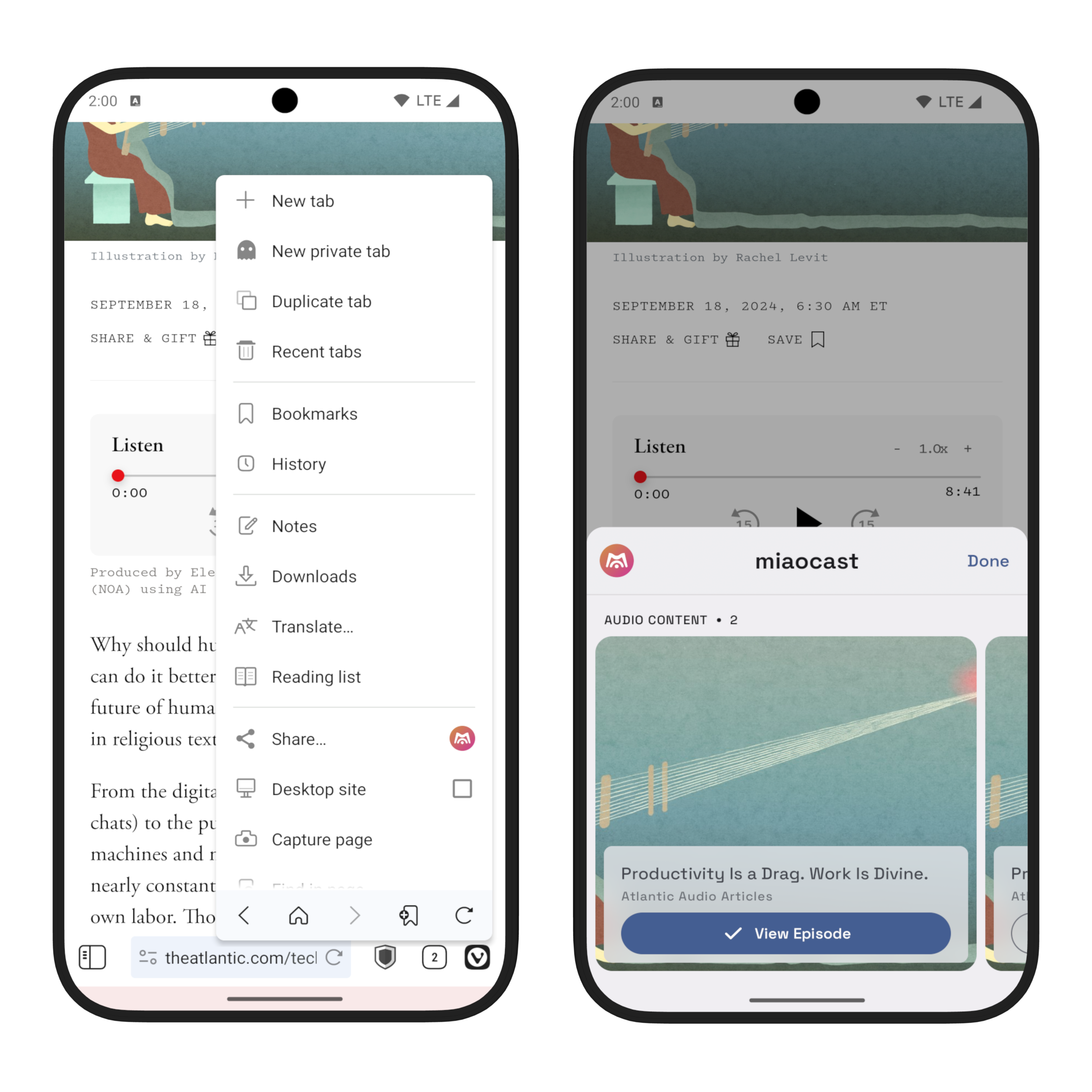
Once saved, you can find all your saved clips in a virtual podcast created in your library. The saved audio content only contains a link to the audio file, so if you want to listen those audios offline you will need to download them first. If you have turned on auto download queued episodes, those web audio content will also be downloaded automatically when added to the top of the queue.
In addition to audio content, miaocast will also display any podcasts found on the page, so you can subscribe to those directly:
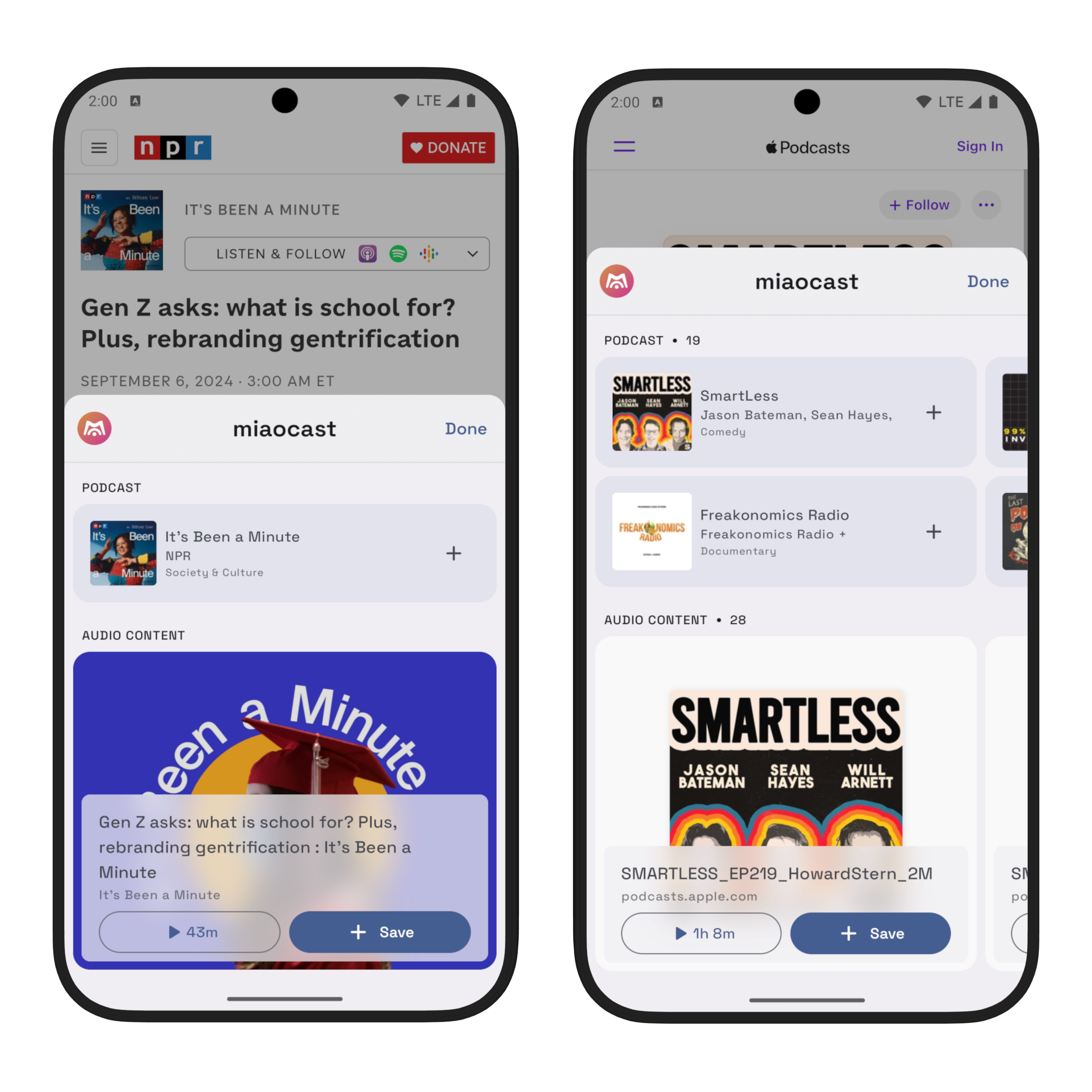
If you are viewing the page on your phone with v2024.4 version installed, you can try web audio clipping now by long click on the any of the following links and share the URL to miaocast:
- How ‘Inside Out’ and Its Sequel Changed Therapy (nytimes.com)
- Smartphones Are So Over (theatlantic.com)
- Rachel Kushner's new novel 'Creation Lake' is inspired by real-life espionage (npr.org)
Note that not all sites are supported by this feature.
Try miaocast+
Free users are limited to 3 web audio clips and 3 episodes per sideloaded podcast. To get unlimited web audio clipping and sideload, give miaocast+ a try today in the app. If you'd like a 3 month free trial, email me at contact@miaocast.com for a promo code.
Other imporvements in this release
Sticky Tab
You can now enable sticky tab under "Settings" -> "User Interface" so that miaocast remembers the last tab you visited in the app and reopens that tab when you goes back to the app later.
Customizable Tabs
Not a fans of inbox and want a tab just for your subscribed podcasts? Now you can configure which tabs to show in the app by going to "Settings" -> "User Interface" and enable "Customized Tabs":
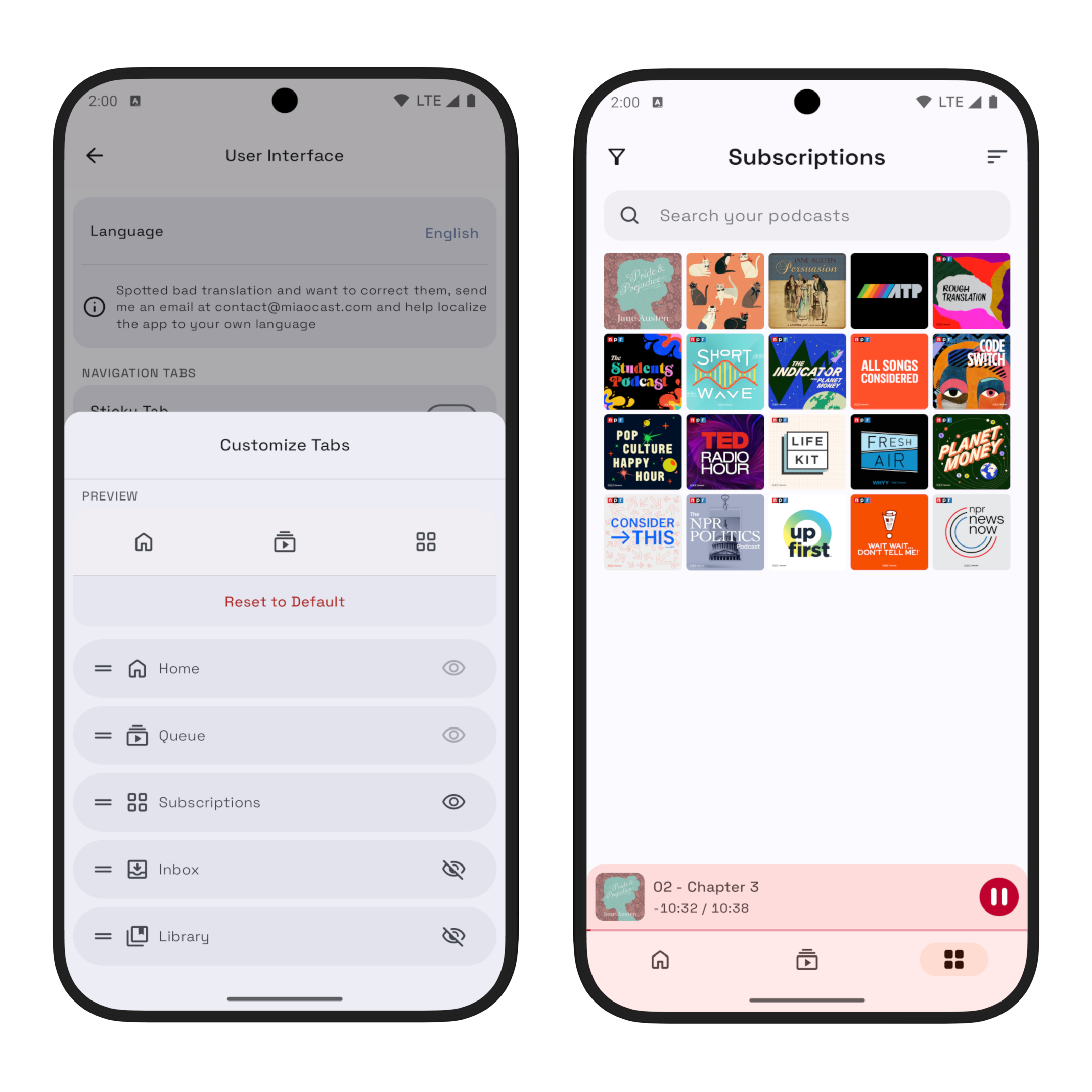
You can reorder the tabs so if you want the app to always open on the "Queue" tab, you can just long press and drag "Queue" to the top of the list when customzing the tabs.
More Episode Sort Options
In addition to sort by published date, you can now sort episodes by play date, duration, remaining time, name and queue order:
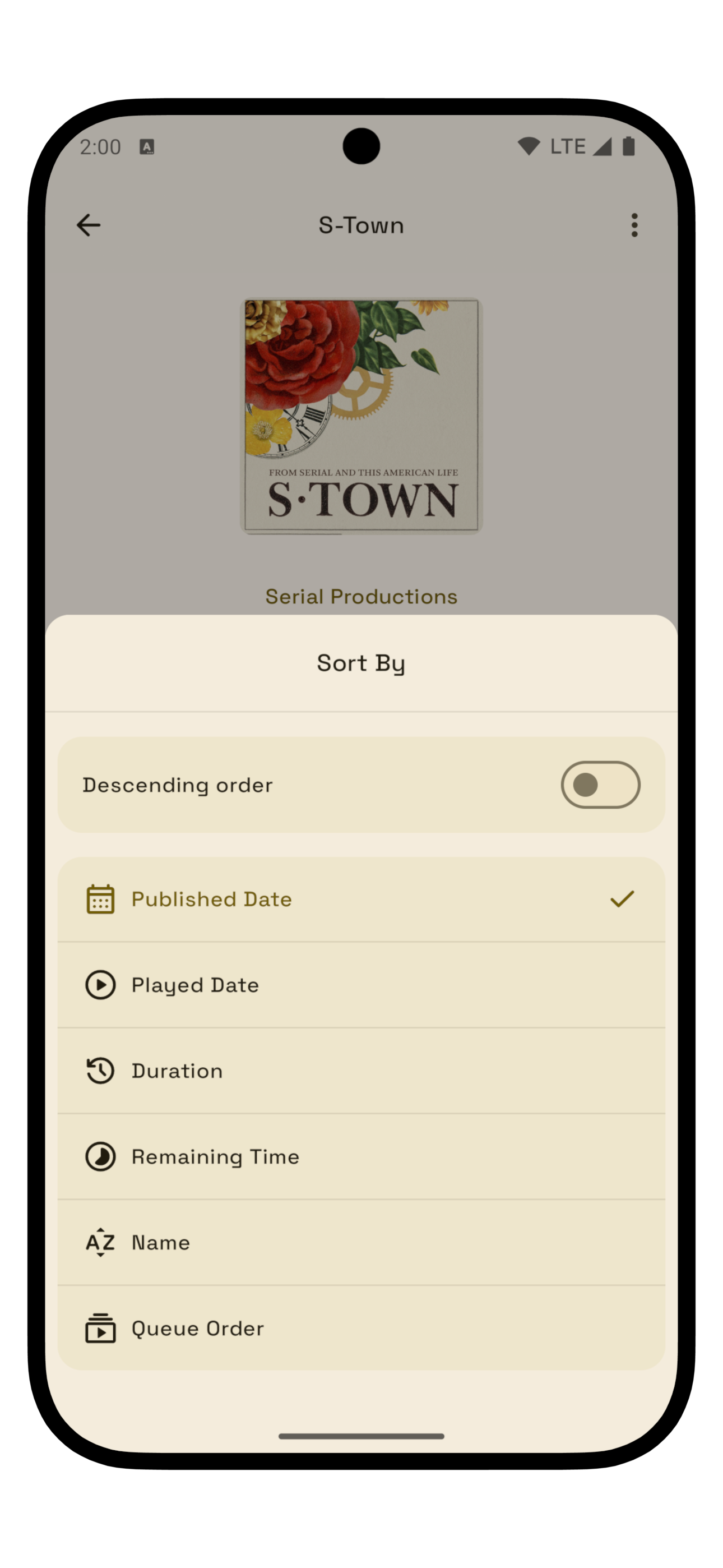
Filter and Search Subscriptions
If you have a large collection of subscribed podcasts, you can now search (by name or category) and filter (by category) those podcasts on the subscriptions page:
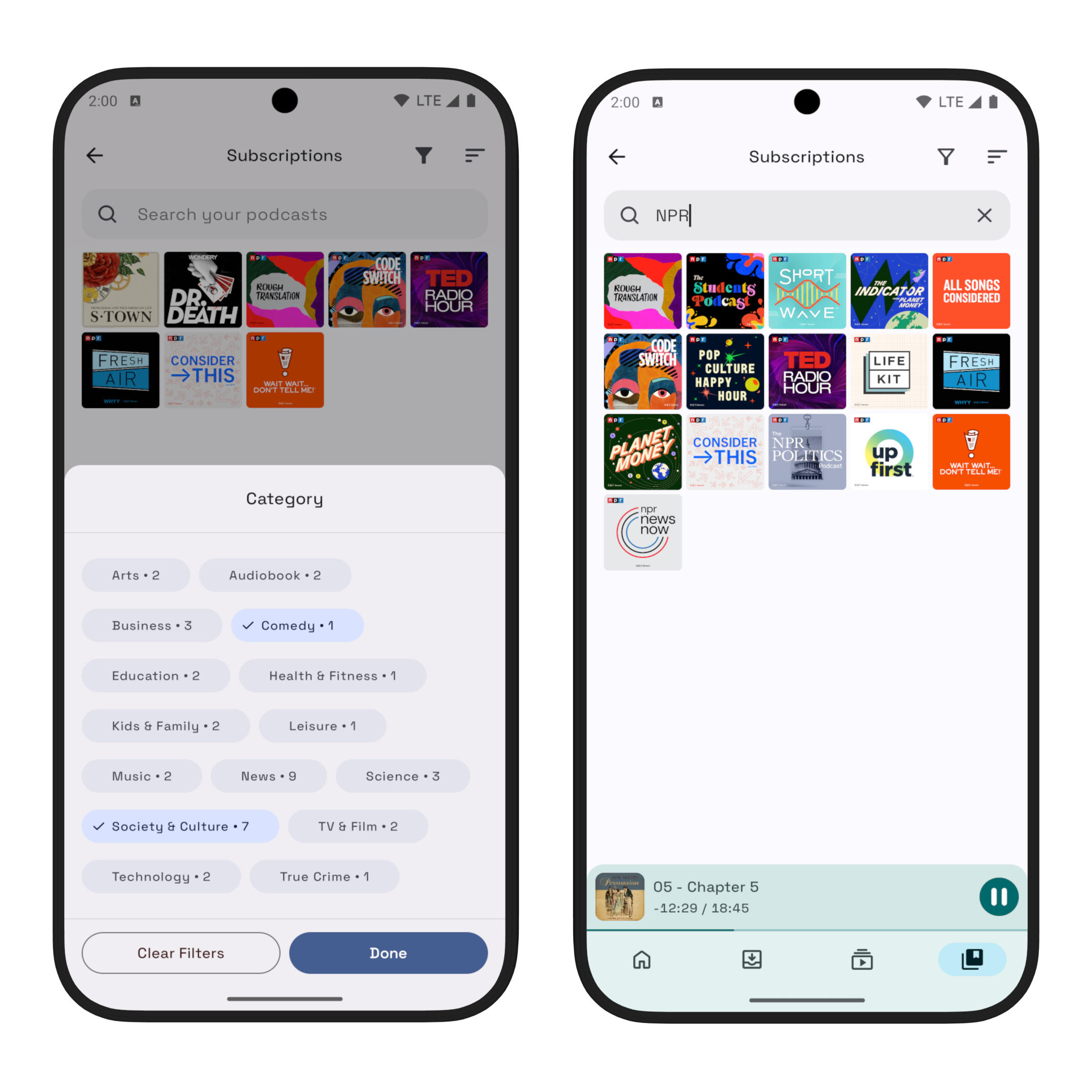
Edit Podcast Cover
You can now add a custom podcast cover by pasting an image from your clipboard or picking a picture from your device:
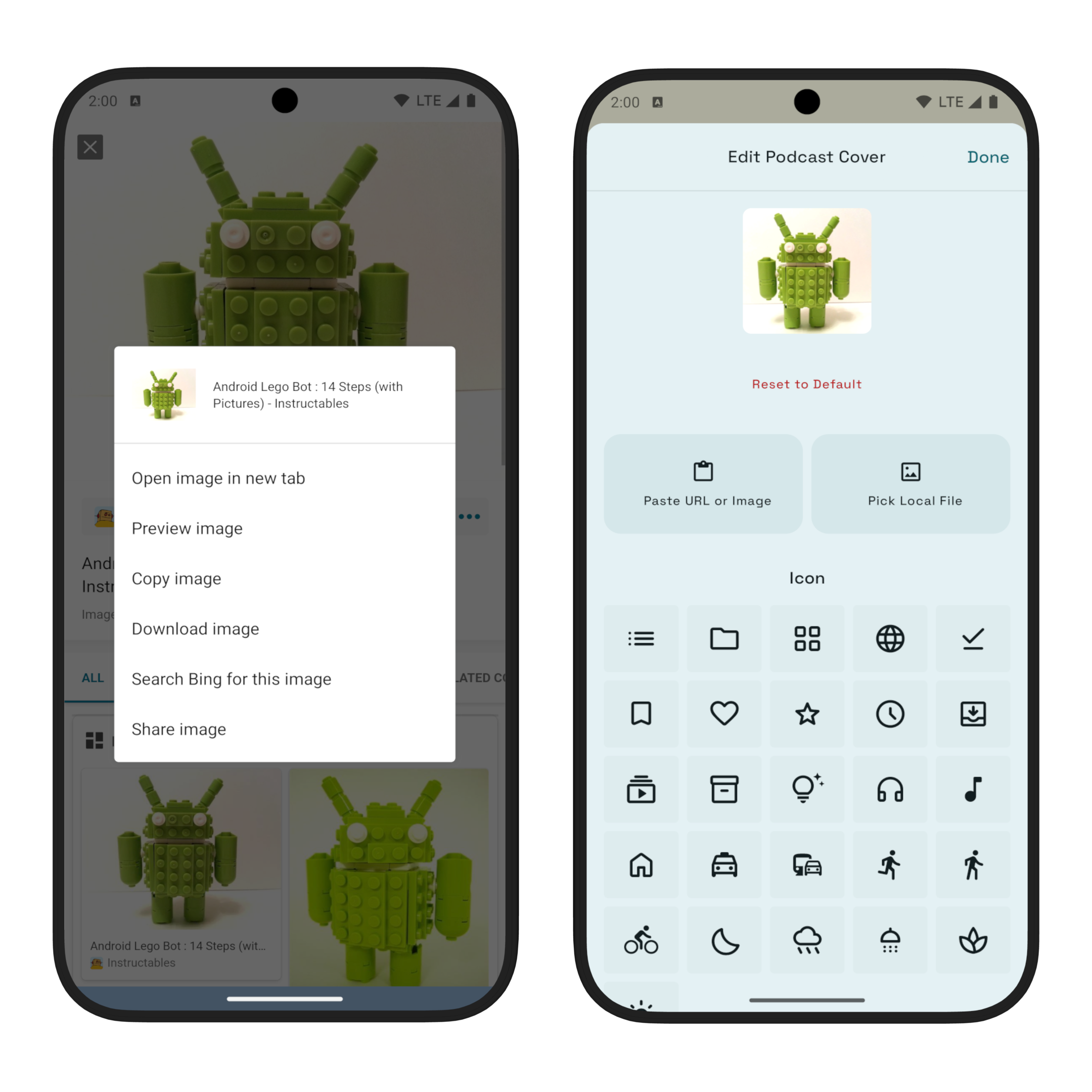
To edit a podcast cover, click on the podcast cover on the podcast detail screen or select "Edit Podcast" option from the overflow menu:
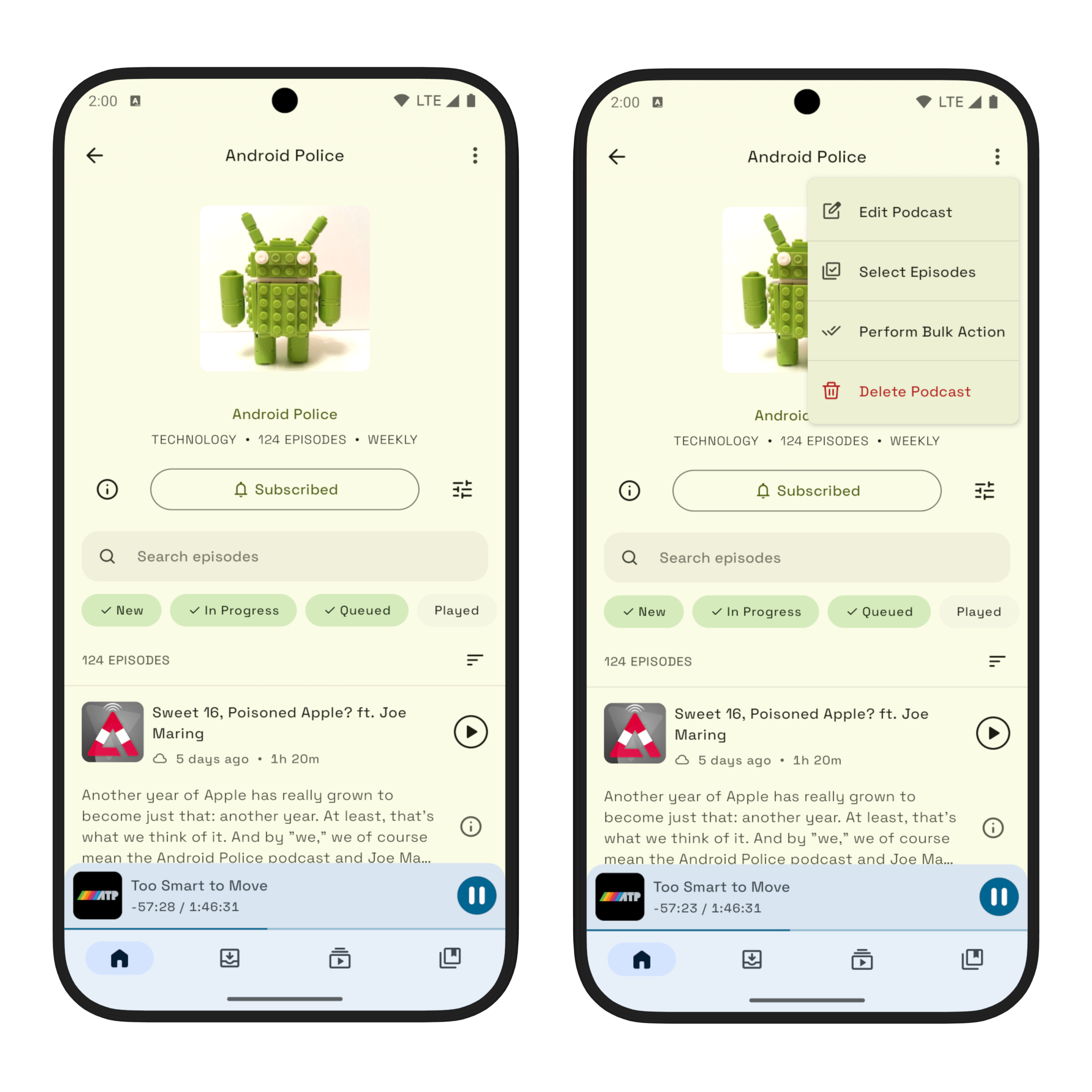
Feedback & Questions
If you ran into any issues with the latest update or have any other feedback, feel free to contact me at contact@miaocast.com.
Last but not least, if you've enjoyed the app, please leave it a review on Play Store so that I can keep working on the app and bring more features and improvements in the future.
Cheers!